3 years after I bought the Olympus WS-853, I write a review! I don’t know why it’s taken me so long to pen this review. Not for the lack of desire – just been bogged down with other “stuff”. But, due to public demand, I’m going to be writing a lot more in-depth product reviews. And if you’re a researcher and appreciate them, please leave a comment below!
If my memory serves me right, I first bought this recorder because it had a USB direct connection to my PC, easy copying of files to PC and mac (no need for software), and its ability to recharge batteries. However, these are standard features in most digital voice recorders worth buying in 2018.
Summary: Olympus WS-853 Review
- The Good: comes with 8GB internal memory (impressive!), rechargeable NiMH batteries and a kickstand (reduces “table noise”). Captures very little background noise.
- The Bad: max MP3 128 kbps recording mode – might have been good enough in 2015, not anymore. Low internal mic sensitivity = low volume sound recordings. No backlight and mic and headphone jacks are on the side (wtf!).
- Verdict: Great all round digital recorder. Built for multiple everyday use. Good hassle free lecture recorder. Does an okay job recording interviews if placed close to the subject or with an external lav mic. If you are looking to record a lot of audio, especially for personal use, you should definitely consider the Olympus 853. Buy the Olympus 853 from Amazon.
[table id=3 /]
In the 3 years I’ve owned the Olympus WS-853, I’ve not used it much. Mainly because I also bought the now discontinued Olympus 823, which I used a lot. I’ll get into the reasons why the 853 has been gathering dust in my closet later on, for now let’s look at top 3 features of the Olympus 853 that I like(d).
The Good
The first feature that immediately stands out is the 8GB internal memory. That’s impressive. There are very few reputable digital voice recorders that come with 8GB of internal memory. So, at the very least, you get 130 hours of recording from the internal memory. Great if you a planning to record a lot of interviews, lectures, or meetings without having to worry about storage constrains.
Olympus WS-853 Approximate Recording Times
Another great stand out feature of the Olympus WS-853 is the rechargeable battery. And this is a feature that I’d like to see is all digital voice recorders, but it’s lacking in a lot of them (including some professions digital voice recorders, for instance the H1, H1n, DR05…). This recorder comes with 2 AAA Ni-MH rechargeable batteries. Note that the Ni-MH batteries need more care (see below) than the more modern Lithium ion batteries (and you might want to swap them with Lithium ions). You’ll get about 30 hours of recording from the Ni-MH rechargeable batteries before you’ll have to charge them.
Olympus WS-853 Ni-MH Battery Life Times
The last feature of the Olympus WS-853 that I’d like to highlight is the kick stand! Another feature that I’d love to see in all digital recorders. Two reasons why I like the kickstand. Commons practice is to place a digital recorder on the table when recording an interview, meeting, focus group etc. That’s what I do. And that’s what I recommend you do while recording research interviews and focus groups.
However, there’s a major drawback. You tend to record a lot of “table noise”, scribbling, tapping, knocking on the table etc. The solution is to try and make sure that the internal recorder microphones are not in direct contact with the table. And the kickstand is an ingenious solution to this problem. It’s designed to reduce the noise from the surface when the recorder is placed on a table.
The other advantage of raising the recorder using a kickstand; it’s easier to read the screen and use keypad.
So those are the 3 highlights of Olympus WS-853; 8GB memory, rechargeable AAA batteries, and the kickstand. Great standalone recorder – you’ll not need to buy additional memory or batteries. It has everything that you’ll need to record interviews, lectures, focus group discussions, meetings, dictations: just about anything.
The Bad
Where to start? A disclaimer. As earlier noted, I’m penning this 3 years after I bought the recorder AND I’ve used it very few times in that those 3 years. I had a peak at the recordings I had made and they were only about 10 of them in the last 3 years! Here’s why.
Though the Olympus 853 comes with 8GB memory, the highest recording format you can record in is mp3 128 kbps. And that’s low. Maybe it was good enough in 2015, but not anymore. And this is the main reason I don’t use this recorder – I like to record at a higher bitrate; at least 192kbps mp3 or ideally 16bit 44.1 kHz wav.
The other main reason why I don’t use this recorder is that the sound is not that great. Even when using the high recording level, you get a relatively low recording. I’d say the lowest of all the recorders I have. However, the noise profile is also very low. Meaning it does a very good job of cutting out background noise. I’d hazard a guess that the Olympus WS-853 internal microphones have low sensitivity.
Finally a few other features that are so so on this recorder. 1) It does not have a backlight screen. So you cannot operate it in low light locations. 2) Relatively low playback volume using the internal speaker and lacks a dedicated playback volume control. 3) The headphone and mic jacks are on the side – which makes it hard to attach a lav mic and place it in a pocket. 4) And surprisingly, though you can insert a microSD card into the device, there is no way to transfer MP3 files from the internal memory to the Micro SD card!
Verdict
The Olympus WS-853 is a great self-contained recorder: lots of internal memory and rechargeable batteries. Built for multiple use. Great recorder if you do a lot of recordings – especially dictations. I’d recommend it for situations where you’ll wish to capture loud sounds. The microphones are not sensitive enough to pick very low sounds. If you are looking to record a lot of audio, especially for personal use, you should definitely consider the Olympus 853. Buy the Olympus 853 from Amazon.
How to Charge Olympus WS-853
There’re a few ways to charge the WS-853. Before charging the batteries, make sure that you have rechargeable AAA batteries in the recorder (NiMH).
1) Slide out the built in USB, plug it into a computer and press the OK button. The LED light will come on to show the batteries are charging. To cancel the charging, press any button, except the OK button. I recommend you use a cable to connect it to your computer. 2) You can charge it using a USB charger. I normally use my phone charger. Connect the recorder to the USB charger and it automatically starts charging. 3) Using a battery pack. Great for when you are traveling or away from your home/office. It takes about 3 hours to completely recharge the recorder.
Before you use your recorder for the first time, you need to charge your NiMH batteries fully. Please note that for new NiMH batteries, it is often necessary to cycle (Fully charge the battery-drain-fully charge) them at least three to five times or more before they reach peak performance and capacity. The first several times that you use your NiMH batteries you may find that they run down (discharge) quickly during use. Don’t worry, this is normal until the batteries actually structure internally.
How to Use Olympus WS-853; a few tips
Here are a few tips when using the Olympus WS-853 when recording interviews, focus groups, lectures and meetings.
1) The Olympus WS-853 internal mics have low sensitivity. So unless you are recording a very loud sound, always set the mic sensitivity to high. Press the menu button to access the Device Menu. Access the Rec Menu using the – (minus) button. Press Forward button to select the Rec Level menu. Press OK button to open the menu. Use the + (plus) or – (minus) buttons to select a High, Low, or Auto setting. Press OK button to save the setting. Also, place the recorder close to your subject.
2) You can monitor the recording while recording using your headphones. A great way to make sure that you are recording at optimal setting. Also take a look at the mic meters on the recording screen to judge the input sound. You’ll want the meters to peak at about 80% for optimal sound quality.
3) Always record using the mp3 128 kbps setting. It means you’ll get larger file size, but the increase in sound quality is well worth it. Playback on a computer and use headphones if you want to experience the whole range of the recorded audio. Remember a recorder primary use is to record audio, not playback.
References:


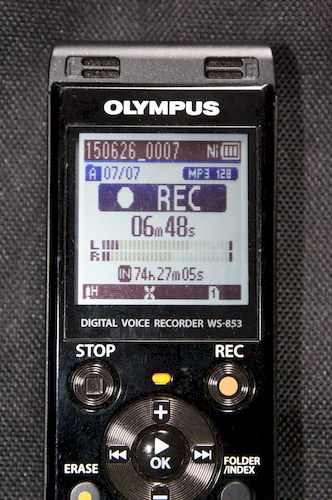
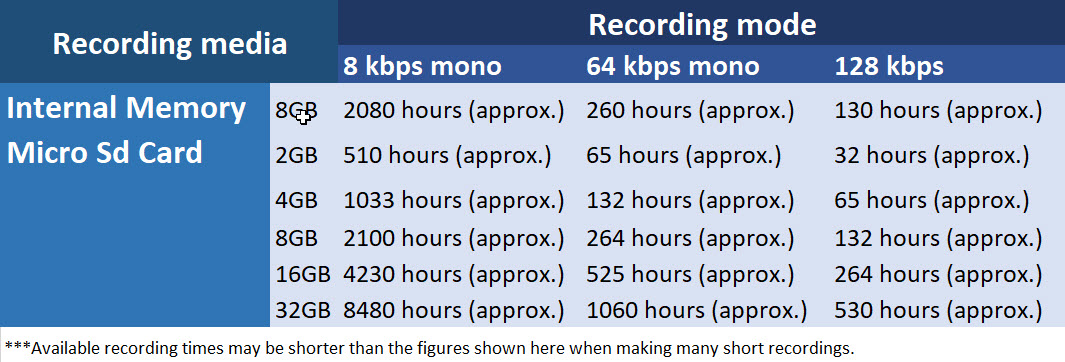

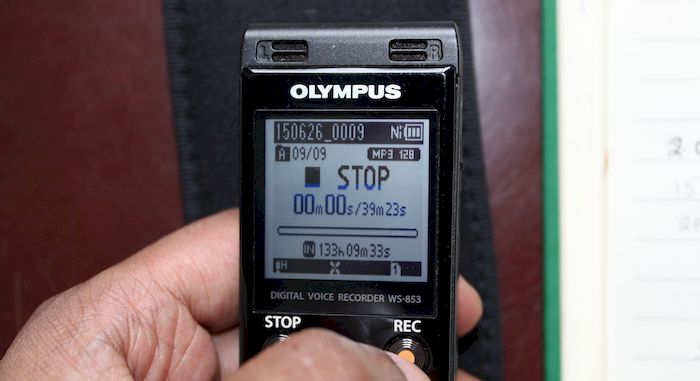
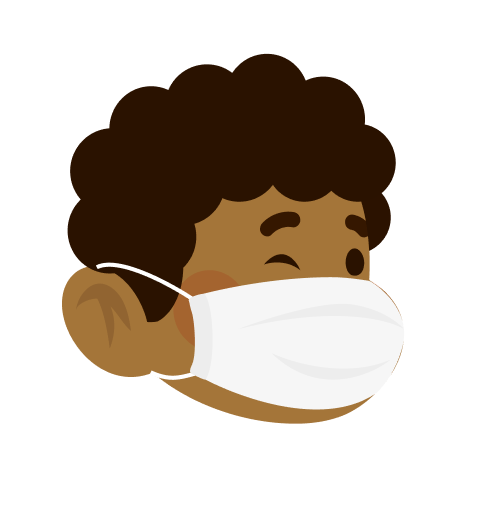
Leave a Reply