“Hello Isaac. I’m going to be doing one of my research interviews via Skype. Do you have a preference for the type of recorder I use for Skype or do you just want the mp3 file?” – PhD Student.
Dear PhD student, Skype is a great asset in your research. If you, and your respondent, have a decent internet connection, you can get a very good recording of the interview – superior to a mobile phone interview.
There are a number of ways to record your research interview via Skype. There is one method, however, that I’ve tried and tested and I was able to get high quality recording. Before I can share that with you, a few tips on using Skype to record interviews.
1) Unless you and your participant have broadband internet with lots of bandwidth, I strongly recommend that you DON’T USE the video call feature on Skype. I have a 40mbps broadband connection and whenever I use video call feature, calls drop frequently.
2) If you and your respondents have mics use them. Microphones will greatly improve the quality of the recording.
3) Do a test recording. Call a family member, friend, or colleague and record the conversation. Or just give me a call on Skype and I’ll be happy to chat for a minute or 2 and do a test run.
4) As with all recordings, you need to have consent to record the call BEFORE you record the call, and not during the call.
Using MP3 Skype Recorder to Record Research Interviews
The best way to record your Skype interviews is using the Free MP3 Skype Recorder. Download the latest version here. Here’s why I recommend this software. It has automatic/manual recording capabilities, which means that you can set it to start recording calls automatically or you can click the record button to record call manually (great if you intend to get consent during the interview) – more on this later. You can use the recorder to record P2P, Skype Out calls and calls made to an online number. For 1-on-1 Skype interviews, it records the interviewer and the interviewee on separate stereo tracks. You can also track simultaneous calls and save them separately. And finally, it easily integrates with Skype Conference recording.
What I don’t like about this program. Well, the highest bitrate that you can record a skype call is 128kbps, which is medium/low for voice calls. And the interface is a bit overwhelming – has lots of features. That’s why I have created a short video to show you how to set up your Skype recorder to record your research interviews. First here’s a research interview test call that I recently had:
As you can tell, there is a little bit of background noise in the recording and at the end the call drops slightly. But other than that, the recording was pretty good. The advantage of having two participants on different tracks is that you can easily clean out the background noise – probably from a laptop cooling system on either side! Here’s what you get:
A high quality audio recording of the research interview. If you want me to show you how to edit background noise leave a comment below and I’ll create a short tutorial. However here is a short video, as promised, of how to install and set up MP3 Skype Recorder.
A Short Video Tutorial
And a Transcript of the Video
Hello, today I am going to show you how to install and configure the MP3 Skype Recorder with the optimum settings for recording your research interviews conducted via Skype.
First you need to download the MP3 Skype Recorder from this link: https://voipcallrecording.com/
Alternatively Google MP3 Skype Recorder and the site will be at the top of your search engine result page. Once you are on the site, click on this link to start the download. The software installer will be downloaded to your computer.
Next, install the software. Click on the installer. Accept the user agreement. Click install. Click finish. The MP3 Skype Recorder window will launch. From this window, you can make your options on how to record your interviews.
First, you’ll notice there are 3 buttons on the top left hand corner. The settings that determine the quality of your recording are down at the bottom. We’ll get to them in a little while. Let’s start at the top. You can click on the On button to manually start recording your interviews. Click on the Off button to manually stop recording. Clicking on this icon here takes you to the location where the recordings are stored – a very handy feature.
You can make a selection of where you want the recordings to be stored on your computer here. Click on this button and you can browse to the folder you want to store your recording or make a new folder by clicking this button here.
Next select your recorder launch options by clicking this button. You have the option to have MP3 Skype Recorder start automatically when you start windows and or have the window recorder window minimized.
Finally the recording settings will determine the quality of your audio recording. The first setting is your sample rate, choose 44100khz. Next is the bit rate, select 128kbps. And finally the mode, select stereo. You are all set to record high quality research interviews.
To record an interview, log into your Skype account. Start the MP3 Skype Recorder and make sure the recorder is on.
Call your respondent. MP3 Skype Recorder starts to record the conversation automatically.
Once you’ve completed the interview, end the call and a pop up will appear with a link to the file.
All the best while conducting your study and get in touch if you need your research interviews transcribed.

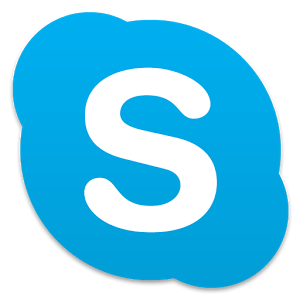
Skype is good. Additionally, you may try on premise R-HUB web conferencing servers for conducting and recording online interviews. It works from behind the firewall, hence better security.
Steve, never used R-HUB web conferencing. From their site, it seems like an enterprise solution…
Isaac
Great posts. Have you used recordings of WhatsApp calls for interview purposes? This technology seems more accessible for people, but interested in whether the quality in your opinion is similar to Skype.
From my experience with WhatsApp calls, I wouldn’t recommend it for interviews. The few times I’ve used WhatsApp to make calls, the call always drops after a few minutes. I don’t know why. And from my experience, the call quality was worse than Skype…
Thanks for the great article. I have my landline set up for interviews, But Id like to get skype set up as well as another option. How do you get rid of the background noise from the cooling fan of the computer?
Having a couple of options is always good, if one is not working well you can use the other.
And you can use Audacity to remove the background noise.
I’ve not penned a how to post, I’ll probably will next week.
In the meantime, I’m sure there are Youtube videos on how to remove background noise using Audacity…
I enjoyed this article, thank you. What recomdations do you have for audio recording using Zoom to conduct the interview?
The same recommendations apply for Zoom interviews – don’t conduct a video interview, use microphones, and conduct a test recording.
Additionally check the meeting time limit for the hosting Zoom account. Skype does not have time limit.
One of the advantages of Zoom over skype is that Zoom comes with robust recording feature – found under settings. Use it.
Hope that helps.