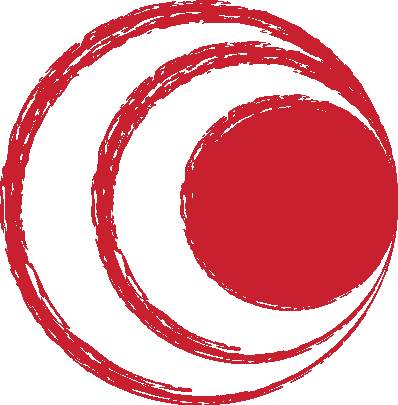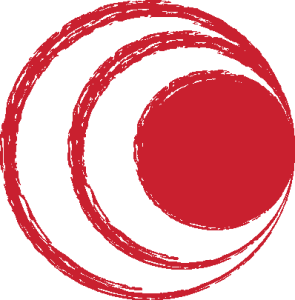The Problem
Have you tried looking for an easy to use transcription software? You may have and I am sure you were disappointed. I was. A while back I DIY guide on how to transcribe your research interviews. In that post I offered copies of an older version of the software that I used to use; F4. I was quite surprised by the number of requests I got.
So yes, I have a new transcription software of choice. And I had to create it. Why? As a full-time transcriber I need a transcription software that meets my simple needs. I transcribe, and that’s it. If you that is what you are looking for, read on.
A transcription software needs to have a few core elements. 1) It must have global hotkeys. Global hotkeys allow you to control video/audio playback without switching windows. This saves you a lot of time. 2) A transcription software must work with most, if not all, word processors. A word processor, for instance MS Word, greatly assists in the transcription process. I can’t imagine transcribing without auto correct options! 3) A transcription software must have video support. Speaker identification is easier if you are transcribing from a video.
Are there free transcription software? Express Scribe (ES) is as close as you will get to a free transcription software. Personally I don’t like ES, I found it to be hard to use. Not very intuitive. And NCH have a tendency to spam you with their software once you’ve installed a free trial/version. I hate that. Also, the free version of ES does not have video support (the Pro version is only $20 though) and the last time I used ES, copying timestamps into MS Word was a pain! F4 used to be free, but now you have to fork out $60.
Why are there no free transcription software? My guess is that there are not that many transcribers out there, so there is very little demand for a transcription software. We’ll see.
The Straw that Broke the Camel’s Back
Last week, I was transcribing some videos for a client who had a novel request. They wanted screen captures at various times in the video. I could not take screenshots using F4. So I had to use Snagit and VLC to take the screenshots – which took forever. After transcribing the first couple of video hours, I soon realized that I had to find a more efficient way to complete the project.
A Google (what a godsend) search made me realize that VLC can take screenshots. How exciting! That would save me a bunch of time. And this thought crept into the back of my head -wouldn’t it be great if I could turn VLC into a transcription software? A spent an hour googling various options and soon realized that creating a transcription software was easier than I had imagine. In fact writing this post is going to take more time and effort!
TranscriptionMaster
That’s how TranscriptionMaster came to be. It’s key features are 10 global hotkeys that enable you to control audio/video playback without having to constantly switch between a media-player and a text editor. Easy to install (portable). Since it uses VLC as a media player, it supports over 50 different media types: VLC almost plays everything! And TranscriptionMaster is free – like beer and I’ve released it under the GPL v2 license..
Installation
- Download your copy of 64 bit TranscriptioMaster or 32 bit TranscriptioMaster. The software is a portable version – no need to install. Just double click to run. An icon will appear on your system tray. I don’t have access to a Mac, so I’ve only compiled and tested PC versions of the TranscriptionMaster. If you are a Mac user and can’t find a transcription software the suits your needs, please leave a comment below and I’ll try to assist.
- You also need to install VLC to play the media files. Head over to the videolan.org site and download the latest version.
Global Hotkeys
F1 : Go to the beginning of media
F3 : Rewind media 10 seconds
F4 : Play pause with spool 6 seconds
F5 : Forward media 10 seconds
F11 : Decrease volume
F12 : Increase volume
] : Increase media playing speed
[ : Decrease media playing speed
= : Reverts to normal playing speed
PrintScreen : Prints the current frame on media to a PNG.
Limitations
Currently TranscriptionMaster does not support timestamps mainly because I’m still working on a solution that is compatible with the latest version of VLC (2.1.5). Also there is no GUI, I don’t think it’s necessary.
Download your free copy of TranscriptionMaster and try it out. If you encounter any bugs leave a comment below and I’ll fix them. And if you’d like additional features, please leave a comment. Also feel free to suggest a new name for the software – TranscriptionMaster is a “working title”…
This software is released under GNU General Public License Version 2.