I have just completed my fieldwork and I’m looking for interview transcription services. I recorded the interviews using the Olympus VN-7200 digital voice recorder. How do I get them to you? Thanks – Maggie.
A recent email from a researcher. And it’s not the first one.
If you have recorded your research interviews using the Olympus DP-201, Olympus VN-7200, or the Sony ICDB600 digital recorders, transferring your audio files to your computer is not as easy as copy and paste. Because these digital audio recorders don’t have a USB interface (here are some voice recorders we recommend for recording research interviews), you have to record the files to your computer. And that’s a time consuming and tedious process.
Luckily for you, if you’ve already bought this recorder, this post will walk you through the process of transferring the audio files to your computer. I’m going to share with you 2 ways you can transfer audio files from the Olympus VN-7200 to your computer. The first method is easier and if you’re not tech savvy, this is the method I recommend you use. The second method is for those of you that know your way around computers and consider themselves tech savvy. In any case, if you try the second method and it does not work, try the first method.
NB: This is a time consuming process. You’ll need time to transfer the files. If you have 10 hours of audio interviews on your Olympus VN-7200 digital voice recorder that you need to transfer to your computer, you’ll need at least 10 hours to transfer the files. Here’s a great tip, if you have a lot of audio interviews, set the continuous playback option on the Olympus VN-7200 to ON (Press and hold the Display/Menu Button. Press the + or – to move to menu item 7. Use the fast forward or fast rewind button to select the ON setting. Press the OK button set the continuous playback setting to ON). With that setting set to ON, the Olympus VN-7200 will play all the files in the folder until the last file and then stop.
How to Transfer Audio Files from Olympus VN-7200 to Your Computer
Method 1: Transfer to a Voice Recorder with USB
First this is what you’ll need.
- 3.5mm male to male audio cord, also known as 1/8 inch male to male audio cable. You can get one from your local electronic store or order this one from Amazon.com
- You’ll need another digital voice recorder, I recommend you get the Sony ICD-UX570, the best voice recorder I own (here’s my review of the UX570). But you can get any other digital recorder, just make sure it has a built-in USB interface.
The Steps.
Step 1: Connect the Cable
Connect the 3.5mm male-to-male audio cable to both recorders. It is important that you insert one end of the cable into the ear (aka stereo/headphone) jack of the Olympus VN-7200 digital recorder and the other end into the mic jack (colored red) of the Sony ICD-UX570. Both ends of the male to male cable are identical, so it doesn’t matter which end goes where.
Step 2: Record the Audio
Hit the rec button on the Sony ICD-UX570 and then press Play on the Olympus VN-7200. It’s important that you first press the rec button on the Sony ICD-UX570 before pressing the Play button on the Olympus VN-7200 or you’re likely to lose some of the recording.
Step 3: Stop the Recording
Once the recording has played to the end on the Olympus VN-7200, hit stop on both audio recorders. The Sony ICD-UX570 will automatically save the file.
Step 4: Transfer to Computer
Connect the Sony ICD-UX570 to your computer via the built in USB and copy and paste the files to your computer. That’s it.
The advantage of this first method is it’s easier than method 2. The cons are you’ll need to get the Sony ICD-UX570, but that’s actually a good thing! You do need to replace the Olympus VN-7200 with a recorder with a built-in USB. That’s the long-term solution.
Method 2: Transfer Directly to your Computer
For those of you who are more tech savvy, you can record the audio directly to your computer…
First this is what you’ll need.
- 3.5mm male to male audio cord, also known as 1/8 inch male to male audio cable. You can get one from your local electronic store or order this one from Amazon.com. Newer laptops don’t come with a separate mic and headset 3.5mm jack: you might need an adapter. More on that below.
- You’ll need an audio recording/editing software. I recommend Audacity. It’s a free, easy to use software. It’s has Windows and Mac versions.
The Steps.
Step 1. Connect the Cable
Connect the 3.5mm audio cable to both the recorder and the computer. The transfer from your Olympus VN-7200 to your computer is only going to work if the connection is right. You need to insert the cable into the ear (aka stereo/headphone) jack of the Olympus VN-7200 digital recorder.
Then insert the other end into the mic jack of your computer or laptop. Both ends of the male to male 3.5mm cord are identical. So it doesn’t matter which end you use, provided you plug in the cable into the ear or headset jack on the recorder and the mic jack on the computer. The headset jacks are either green or black on most computers/laptops and mic jacks are either red or pink.
Newer laptops don’t come with a separate mic and headset 3.5mm jack. They only have one input that serves as a mic and headset jack. Depending on the make of your laptop, plugging the male to male cable into the jack might work, mostly on PCs. If it doesn’t, you will need an adapter, (if you’re using a PC- get this one from Amazon, if you’re using a Mac – I couldn’t find a splitter to recommend. I suggest you hop in to your nearest Apple store and explain to them what you need. Apple use a different standard for their 3.5mm jack, so most generic adapters won’t work…and new Apple laptops no longer have a 3.5mm audio jack! If you are Mac user and find a cable that works, please let us know in the comment section).
Once you have the right adapter, insert the adapter into the laptop and then insert the male to male cable into mic jack of the adapter.
Step 2. Launch Audacity
As I mentioned earlier, I recommend Audacity as the recording software of choice. This is because it will also enable you to edit the recording once you are done. If you have a minute or so at the start that you recorded as you set up, no worries, you can use Audacity to chop that off.
Once Audacity is open, you need to select the appropriate microphone to record from. Again the choices you have depend on the hardware and audio drivers that are installed on your computer or laptop. On my machine, see image below,
I have 4 options and the Microsoft Sound Mapper-Input works for me. Try the different mic input options on your computer/laptop until you get one that works for you. Also, you can increase or decrease the mic input level
using the mic input slider.
Once you have selected the microphone input and level, click on the record button. Audacity starts to record but since there is no input (yet) from the Olympus VN-7200 recorder, you’ll only see a straight waveform…
Step 3. Record the Audio
Once you’ve started a new recording on Audacity, hit the play button on the recorder. Remember Audacity enables you to easily cut out any dead spaces in the beginning and at the end of the recording so you shouldn’t worry about synching the recording process. You should now see a variable waveform on Audacity at it records the input from the recorder. If you don’t see a variable waveform, stop both the recorder and Audacity and try a different microphone input or increase the mic input level – see step 2.
Step 4. Stop Recording, Save
Once the recording has played to the end on the Olympus VN-7200, hit stop on the audio recorder and Audacity (or any other recording software you are using). First save the file and then make edits to it. For instance, cut off the dead space at the beginning and end. The best format to use to save the file is the mp3 format.
A few tips when using this method. Make sure to do a few trial runs to make sure that everything is working fine. Record a minute or 2 and then stop the recording, save and listen to it on your computer before you record all of the interviews. If it does not work, 90% of the time will be you have the wrong mic input, you have not correctly connected the cable, or the input level is very low. Go back to step 1 and 2. If all else fails, try the first method.
Transferring audio from VN-7200 to your computer is not an easy process. I hope this post helps you and if you have any questions, post them in the comment section below and I’ll be sure to get back to you!

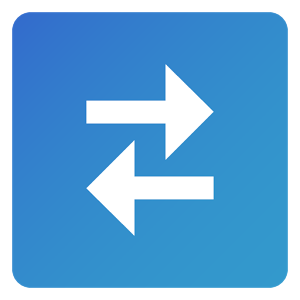


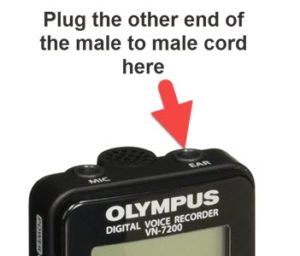
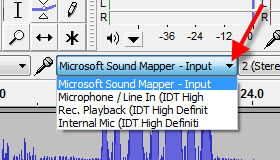

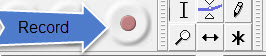
thanks … I just bought the Olympus VN-7200 and sought the method of transferring files
Thanks, this post should help you transfer the files. If you have any questions let me know.
BTW, next time I recommend you get the Sony ICD-UX560, it’s got a USB interface that makes the transfer of file to your computer a breeze.
how about to mac?
Same step by step process Dan, and there is an Audacity version for Mac. Or use Garageband to record the audio on your Mac.
I have a 2015 macbook pro, and this usb splitter worked with the audacity option
Thanks for the share.
Is there any way to hook the 7200 up to my laptop to recover very important deleted files if anyone has information on this would be much appreciated it is life or death…
Richard, sadly I don’t think this is possible.
Sorry.
Richard, did you find a way to recover the deleted files from your olympus 7200? I am looking to do the same.
@Kim.
Recovering deleted file from the Olympus vn-7200 is (very) difficult. Possible workflow. You’d need to first open the recorder and find the internal storage chip (soldered to the board). Then remove the chip from the board (you’ll have to use a soldering gun). The next step is the most difficult. You’ll need to fabricate/find another circuit board that has a USB interface to reattach the storage chip to. Once you have that, connect the circuit board to a computer, make a image of the chip, start recovering your files using a software. I’ve never tried this…and I wouldn’t try it. If the data is very important or worth a lot, get in touch with a data recovery company – they’ll be happy to help (but expect to pay thousands of dollars to get the data recovered).
Isaac
I am having same issue and that deleted file is my life. I am desperate to recover. Any tip can help my type of non tec person.
Mary I’m sorry to be the bearer of bad news, but it’s really hard to recover that file – even if you are tech savvy. If the file is really important to you, I’d recommend you don’t use the recorder to record and get in touch with a few data recovery companies and see if they can help.
All the best.
Hello I have a MacBook Pro (13-inch, Mid 2012) and i don’t think it has a mic input. I have the headphone jack but I’m pretty sure that it does;t serve as a headphone/microphone port, but just a headphone port. Is there another way to put it on my mac?
It does serve as a micropphone input : http://apple.stackexchange.com/questions/193102/use-headphone-jack-as-line-in-for-microphone-on-macbook-pro-retina or https://support.apple.com/kb/sp649?locale=en_US (“Support for Apple iPhone headset with remote and microphone“)
Insert the male to male cable into the headphone jack and see if works (I don’t have that particular model, so I can’t say for sure that it will work – it does work on a different mackbook pro model).
If that doesn’t work, try the first method or contact Apple and see if they have a mic splinter cable that’s compatible with your MacBook.
Thanks for taking the time to explain the process, it’s people like you who make the digital world and its wonders a joy to live in.
My pleasure. Let us know how it all worked out!
Thank you so much.. you are a lifesaver. I installed the software in less than 15 minutes. Ran a quick test and I am ready to go.
Aj
Great. It is an easy process just takes a lot of time.
All the best.
I have followed your instructions and I am not recording anything but the sounds when I move the cord around. My headphone jack serves as both mic and headphone. Do I need an adapter?
There is no link to an adapter in the instructions, so if you think I do need one, can you link me to one that will work so I know what to look for?
Thank you!
Yes, you’ll need an adapter. Here’s an Amazon link to one that will work on a PC (and most other devices). If you are using a Mac, I’d suggest you hop in to your nearest Apple store and explain to them what you need. Apple use a different standard for their jack, so most generic cables won’t work.
Let me know if that helps.
Thanks! I will check back to let you know if this worked
This worked! Thank you
My pleasure.
Phew! I got a last minute request to take minutes and this was the recorder they provided. I would have had to wade through 2++ hours of audio in a short space of time. Now that I have transferred it to Audacity, I can do so more leisurely.
Now I just have to figure out how to chop out the bits which are not supposed to be kept……
Glad to hear the tutorial was of help. Don’t know why VN 7200 is so popular. A quick tip on editing audio in audacity. Simply drag and select the section of the audio wave you want to cut and then on a PC Ctrl + x (press the Ctrl and x keys at the same time) keyboard shortcut to cut the section! I believe on a Mac it’s Alt + x?
BTW getting a transcript of the meeting would really speed up the minute creation…
I locked the recorded files on my VN 7200 to prevent them from being erased. Do I need to unlock them before the transfer process? Thank you for this great information.
Locking the audio files on the VN 7200 prevents you from accidentally deleting them – a good practice. But as long as you are able to play them on the recorder, you can transfer them to your computer. So no, you don’t need to unlock them before you transfer the files to your computer.
Hope that helps.
Hi, When I transfer the files from the 7200 to Audacity on my PC, they are SUPER noisy. Like, on the 7200 they sound like conversations with a bit of noise in the back, but played back from audacity they’re really abrasive and nearly unintelligible. Any idea how to fix this?
Thanks,
Mmh, most likely it’s a cable/plug issue. Try a different male to male cable (platinum or gold plated are really good) or another computer. However, audacity has a great noise reduction feature. Here are 2 link to how to videos https://www.youtube.com/watch?v=cDMaIg97Zr8, https://www.youtube.com/watch?v=jkZJcZHZ91Q.
If that doesn’t work, get in touch…
hey, thanks. I tried a different aux cord and that didn’t seem to do anything, so I’ll try it on a computer at work tomorrow to see if that makes a difference. thanks for the guidance!
So it’s probably not the aux cord.
Probably the headphone jack on the Vn-7200 or the mic jack on your computer. If there’s a loose wire/connection somewhere, you’ll get static in your recording. If the problem is the headphone jack on the VN-7200, you may get better audio if you get another recorder and using the speaker on the VN-7200, record the audio using the 2nd recorder. A mic connected to your computer will also work (in place of a 2nd recorder). The audio quality will not be great, but it’ll be probably better than what you’re getting…
Let us know what worked for you.
Is it possible to mistakenly record over a recording? I never deleted the message (never went through the “do you want to delete” questions), but possibly just hit record over something that I did not wish to erase.
Is it possible to retrieve these recordings…?
…note, I have also checked my other folder’s and there is nothing there. If anyone can help, I would appreciate it. Thanks
Highly unlikely. The VN-7200 does not have an overwrite feature (some older Sony Models do). The only way delete a recording is to either format the device or delete the files or the device memory is faulty. And since you cannot connect the recorder to a PC, it’s hard to recover the files (see my reply to Kim)…
If you have a memory fault issue, a hard reboot might solve the issue. Simply turn on the device and remove the batteries without switching off the device. Give it a minute. Insert the batteries and turn the device on. Let me know if that works.
Unfortunately, the reboot method did not work. The recorder is new, so maybe it is faulty…unfortunately, that doesn’t help me now with my lost file.
Yeah, you’re probably right. The recorder may be faulty…
If you transfer your files to the sony recorder are they still on the olympus also. I just need to copy them I don’t want to loose them off of the olympus?
Yes, you’ll make a copy of them in the Sony recorder.
The original recording will still be in the Olympus 7200.
Hey…..I need some help…..I’m not able to hear the recordings on my olympus digital recorder VN-7200/VN7100, in the normal mode/way when I play the recordings. The recordings are played very fast which is not helpful as I have my school notes recorded on it, and I have exams coming up on 8th May 2017
Althea, you’ll need to change the playback speed to slow down the speed of the recording when playing them on the recorder. Here’s how. Press the OK button twice. That should open the playback speed adjustment display. Press the – (minus) button to reduce the playback speed. Press OK to save the setting. That’s it.
Good luck with your exams.
hello,, I was wanting to know how to save my recording as a mp3 file? when I save the file its saves as a data file, and if I try to open it and play in my windows media player it will not play. so what can I do?
Mmh, how did you transfer the recording to your computer. Did you use Audacity or another recorder?
I used the Olympus VN-7200 and when plugged in via the method recommended above, Audacity only gave me two options for input mics on my Mac running 10.12.5, built-in and iPhone. Help!
Paul, a couple of things. I don’t know if your mac has a mic and phone input – most don’t. So you’ll probably need a special cable to split the one 3.5 sound input on your mac into a phone and mic input. Then audacity will detect a new input and that’s what you’ll need to select. My guess is that currently your mac does not detect the input coming from the VN-7200.
Let me know if that helps.
How do I save a recording to my computer after transferring the audio from my VN7200 by means of Audacity? I have transferred the audio twice, exporting to my music file. Each time the computer only saves the first 3 minutes of a 90 minute tape. Thank you.
David, audacity has various options to save the file, and it can quickly get very complicated.
Basically there are 2 ways to save an audio file in audacity.
1. You can save the project. And you’ll get a file that you can only play using audacity. Also audacity project files tend to be very large.
2. You can export the project as an audio file. The default is WAV (also rather large). If you have installed FFmeg or LAME – you’ll have lots to export options.
Now, I don’t know which of these methods you are using to save the file. But in either case, your project file on audacity should have all of 90 minutes recorded. So, that’s the first thing I’d check. Once you’re done recording, check and see if you have all of the 90 minutes on audacity- you should be able to see an audio waveform for the whole interview.
The other issue could be that the project file or the export audio file is too big to fit into the destination folder. If that’s the case, install LAME and export the audio as a compressed mp3 or choose a destination folder with lots of space – at least 10GB.
Hope that helps.
Let me know…
On the Olympus VN-7200 how do you fast forward on a file without going to the end? Currently, every time I hit the double arrows it takes me to the end of the file. I’m looking for some information on the file, however I don’t want to listen to the entire file. I just want to be able to jump ahead.
Thx
Louis
Hey Louis. You are doing the right thing. But, my guess is you’re first stopping the playback and then pressing the forward arrows. That takes you to the next file. So don’t stop playback, and whilst the audio is playing, press the forward arrows continuously (don’t release it) till you get to the section of the audio you’d like to listen to, then release the forward button and playback will resume. Very similar to how we used to fast forward a song on CDs – lol.
Isaac
Thank you Isaac!
Will the voice recorder play the recording out loud as Audacity records it?
Sadly not. Plugging the male to male cord into the earphone jack of the VN-7200 overrides the speaker. If you want to monitor the recording, you can use a splinter and plug the cord and a pair of headphones… and you can see the audio recording on audacity via the waveform.
I have tried from recorder to recorder I am taking the recordings from the VN7200 to the Olympus vn5200pc recorder. the recording was kinda high pitched?? then I went from the 7200 right to audacity and got the same high pitched recording. what am I doing wrong?
Sheldon, I bet it’s the male to male cable is at fault. Try a different one and see if it eliminates the noise. That’s from my personal experience.
The other issue could be the speed at which you’re playing the audio on VN, if you don’t play the audio at normal speed, you’ll distort the quality – highly doubt this is the issue.
Finally, it could be playback on your computer/laptop.
Was the cable plugged into the mic port when you were listening to the recording(s) on your computer?
I need to hear a conversation that was recorded but it had music playing and I couldn’t hear everything that was said because of the music how can I delete the music and only hear the conversation
Keith, it’s very difficult, almost impossible, to remove music, noise, echo etc from a recording. Mainly because sound is made of wavelengths and unless the sound is of a specific wavelength, it’s impossible to remove it without also removing the sounds you want to retain. There are certain things you can do to amplify the conversation, but there’s no magic bullet.
Regards,
Isaac
I need help with my OLYMPUS VN722 PC; usually works like a charm, but my latest files while ok in playback will not transfer to MAC. Help!
Hey Kathie. My guess is you upgraded the operating system on your mac. The VN722 is an older model Olympus voice recorder, so it’s probably not supported by later MacOS. You could try copying the files to a micro sd and use that to transfer them to your mac…
All the best.
Audacity isn’t letting me transfer files that have already been recorded. Is there some way to do this?
Try the Export function on Audacity…that should save the recorded files.
Not sure if that answers your question.
My windows computer is not recognizing the device. It is the basic cable that came with the device. How do I download the files onto my desktop
Olympus – VN 7200
Aaron, I don’t remember my VN 7200 coming with a cable – though I got mine over 10 years ago.
Try using audacity and see if the software will see it as a mic input.
Let me know if that helps.
Isaac; Thank you for posting this thorough information. My husband died recently. He was an over-the-road driver, and among his belongings was a VN 7200 he used to record mileages crossing state lines. I wanted to save those recordings as MP3s, but of course I came up against the lack of USB interface. It took me some fussing to acquire Audacity, figure out the appropriate settings, identify microphone and headset jacks, and search down my cords and things, but your excellent instructions enabled me to save these final recordings of my husband’s voice without even having to buy any new hardware. You’re a prince.
Julianne, so sorry about your loss.
Glad you found the post useful at this very sad and difficult time.
My thoughts and players.
KD
Isaac
Thank you so much! I type dictation regularly for my job but for whatever reason, the USB connection on the Olympus digital recorder would not sync with the computer so that I could use my transcribing software to transcribe the dictation.
I followed your instructions and it worked!!
This was a huge help and so appreciated!!
Hi Isaac, I don’t consider myself tech savvy, because my definition of that is I can fix a computer internally, but I am computer savvy but from the USER SIDE and I consider your post excellent! There is really nothing I have a question about right now. I will be purchasing the Sony recorder you mentioned and when I purchased the Vn7200, I wondered why it was on clearance, now I see, it probably was considered out-of-date because of no USB capability.
Bernadette, thanks for your comment. I debated whether to share the first method, because it required you to buy a new voice recorder. But, I realized that buying a new voice recorder, with a USB slot, is the long term solution. And I really struggled (and I do consider myself tech savvy) to transfer the files to my computer using the second method. For some reason, my laptop could not recognize the mic input – and I only got it to work on my desktop.
And yes, the Vn7200 is a 15 year old recorder – it’s a miracle that you can still buy a new one!
You’ll be surprised how good the Sony ux560 is. It’s become my favorite recorder.
All the best.
Isaac
Thanks for the tutorial. I figured there was some way to do this, but wasn’t going to try to figure it out myself.
I don’t think I’ll be moving things off of my vm 7000, but I was interested to know if it was possible.
I’ve only used it a few times for some specific projects, which it worked quite well for. At this point, I think I’ll be using my cell phone to do recordings that need to be maintained.
My pleasure. My gut feeling is that most people who want to transfer their recording from the Vn-7200 to their computer buy the Vn-7200 without realizing that it does not have a USB port, or microSD card slot, that would enable them to easily transfer their files to their computers. And that’s a function that they really need in a voice recorder.
And I don’t know if it’s a case of “when you have a hammer, everything looks like a nail”, but I can use my ux560 a lot. It’s at my bedside, I carry it to meetings, I now dictate posts when I’m exercising; it’s become a very efficient notebook.
All the best.
Hi I was wondering if the Olympus KA 333 compaticord will help me bypass all this so that i can actually get the files from my VN 7200 transferred to my computer?? or is this process that you are recommending basically the same thing??
Yes, if you have the KA 333 cable, you’ll need to follow the 2nd method to transfer your audio files from your VN 7200 to your computer.