Let me begin with a caveat. I am an Olympus fan. I really do like their digital voice recorders. But the recent Sony models are making changing my mind. The Sony ICD-PX470 has become my default backup recorder – and I have a lot of recorders. In this review of the Sony ICD-PX470 I’ll try and explain why I rate this recorder so highly.
Summary: Review of Sony ICD-PX470

- Pros: records very good sound; high sensitivity with low background noise. Can record in 16bit 44.1 kHz wav format. 9 different mic sensitivity settings.
- Cons: Can’t recharge batteries. 32GB max expendable memory. No back-light.
- Verdict: Great budget recorder. If you are looking for excellent recorder on a budget, this recorder is perfect. Buy the PX470 from amazon, you won’t be disappointed.
I got my Sony ICD-PX470 a couple of months ago and been using it to record interviews and I’ve been impressed. Here’s why.
The Good
I don’t know what Sony did but they’ve definitely improved the internal microphones sound capturing. I didn’t believe their marketing materials that stated “even the sound of birds twittering in the distance can be captured naturally and clearly.” True. The high-sensitivity, low-noise S-microphone are amazing at capturing good quality sound.
Add that to the fact that you can record in 16bit 44.1 kHz wav format (and 3 mp3 formats) – and you have the ability to capture very good sound. For a recorder at this price range (check the current price on amazon), this is amazing.
Finally you get a lot of granular control of the mic sensitivity. You have a choice of 9 different mic sensitivity settings that you can change on the fly and find the perfect setting for your location. And that makes this recorder perfect for recording just about anything; lectures, interviews, focus group discussions, meetings…
The Bad
My main gripe with this recorder is that it does not recharge batteries. You can use rechargeable batteries, but you’ll need a separate charger to recharge them. That’s what I do. It’s a pain to take them out and recharge them using a charger. I wish I could plug the recorder into a USB port and charge the batteries.
If you don’t do a lot of recording, you can use AAA alkaline batteries. You’ll get about 40 hours of recording before you have to replace them. Not bad – but not ideal.
Sony ICD PX-470 Alkaline Battery Life

The Sony ICD-PX470 comes with 4 GB internal memory. So you’ll only get about 5 hours of 16bit 44.1 kHz audio. You can expand the memory using a Micro SD card, but only to 32GB. Again, if you plan to do a lot of recordings, that’s not ideal. You’ll need to keep an eye on how much memory you have available.
Sony ICD PX-470 Max Recording Time
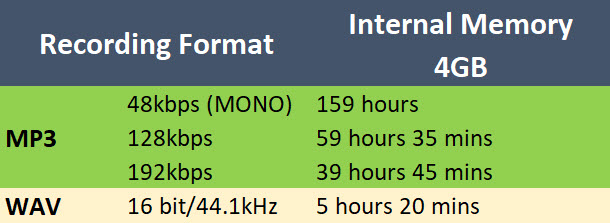
The last feature I find lacking in the Sony ICD-PX470 is backlight. I don’t know why digital recorder manufactures make recorders without a backlight. It makes them useless in low light locations.
I don’t normally record in low light locations, but I find backlight makes it easier for me to see the screen when I’m indoors (where I record most interviews). But I’ve found that I can easily see the PX470 screen when I’m outdoors – in direct sunlight; I guess that’s a plus.
Finally, a friend borrowed this recorder and her main feedback was that the menus were a bit overwhelming – too many options. I’ve used digital recorders for many years and found the menu to be intuitive. However, for a first time user, the menus can be a bit overwhelming?

Verdict
Very happy with this recorder. Lots of features, (did I mention built in USB, mic plug in power, PC – Windows 10 and Mac – High Sierra, compatible?). And at the price I got it, a steal! Buy the Sony PX470 from Amazon.
FAQs
How much can the memory be expanded?
As stated earlier this recorder supports microSDHC cards (4 GB to 32 GB). I bought a 32GB microSDHC for less than $20 on Amazon, and it works well with my Sony ICD-PX470.
Is it compatible with Mac Computers?
Yes. I recently upgraded to High Sierra 10.13.3, inserted the recorder and it popped up on my mac desktop. I was able to copy, move, paste, and rename files using Finder. The Sound Organizer 2 that comes with the recorder does not work on mac computers. Only works on most versions of Windows (up to Windows 10). But it’s a basic audio editing program; Audacity is superior.
How long does the battery Last?
According to Sony, 40 hours while recording in the LCPM format, 53 hours to MP3. Playback is 16 hours using the speaker and 37 hours using headphones.
Using the Sony ICD PX-470: Optimal Settings and Tips
How to use the Sony ICD-PX470 to record interviews – optimal settings and a few tips
For a general guide on how to record research interviews, see this popular post. When using the Sony ICD-PX470 to record interviews, have a pair of headphones or ear buds – that’s my first tip. The Sony ICD-PX470 allows you to monitor the recording using your headphones. Plug in your headphones into the headphone jack, press record (big round red button) to start recording and then press record again to pause the recording. The advantage is, you’re still able to monitor, and play around with the settings of the mic(s) input, while the recording is paused.
Next, you need to find the optimal recording settings for your location. Finding the optimal recording setting that work best for your location enables you to record the highest quality audio possible. When looking for the optimal setting, there are two audio qualities to optimize; noise and audibility. You want to record as little noise as possible, while capturing your interviewee thoughts/opinions clearly. How do you achieve this with the Sony ICD-PX470?
While the recording is paused, press BACK (bottom left hand corner) and go to the Settings Menu. Select Recording Settings (using the Play button). Select Built-in Mic Sensitivity (using the play button), select For Voice. You have 4 sensitivities to choose from. You have High, Medium or Low and Auto (which you should never use). Scroll through the High, Medium or Low setting using the UP or Down buttons and use the Play button to make a selection.
You can also have 3 more mic settings to choose from OFF, Focused and Wide. In the Recording Settings menu, select the Focused/Wide menu. Make your selection, OFF, Focused, or Wide, using the play button. While making these changes you should be hear through your headphones what setting captures the best audio for your location.
To increase audibility, choose a higher mic sensitivity setting and wide coverage. To decrease background noise, choose a lower mic sensitivity setting and more focused coverage. A High (Wide) setting will give you great audibility – but you might have a lot of background noise coming through. So it’s great for conducting interviews in a very quiet location. A Low (Focused) setting, will let in very little background noise, but at the expense of audibility – great for recording interviews in a noisy location.
The default setting I start with, while conducting interviews, is the Medium setting. It works well for most of my interview locations (with fans, fridge, or AC in the background). If I find that very little background noise is coming through, I change the setting to Medium (Wide) or High and see how much noise comes through. If there’s a lot of background noise coming through, I go in the opposite direction, choose Medium (Focused) or Low. One of those 4 settings works 90% of the time.

The only instance I’ve found these settings not to work well is when I’m recording interviews in a location with a lot of background noise (mostly cafes/restaurants). From experience, I always use lavalier mics – I get better quality audio. But before I got my lavs, I used a Low (Focused) setting on the Sony ICD-PX470 and got pretty good audio. A couple of tips, place the recorder facing the interviewee. And place the recorder near the interviewee. You’ll get decent audio in cafes, but I’d recommend using lav mics.
How to use the Sony ICD-PX470 to record lectures– optimal settings and a few tips.
The Sony ICD-PX470 is the budget recorder I recommend for recording lectures. The setting that I’ve found to work best for lectures is the Medium (Focused) or the Low (Focused) setting. I’ve also found in some lecture halls, turning on the NCF (Noise Cut Filter) helps to cut out background noise. To turn on the NCF, while in Record Menu press OPTION, Select Recording Filter > NCF (Noise Cut). Again you’ll want to monitor the recording while making these changes to enable you get the best recording of the lecture.
Those are the settings I’d recommend using on the Sony ICD-PX470 when recording interviews and lectures. To reiterate, here are the best practices while using the Sony ICD-PX470. 1), use a pair of headphones to monitor and adjust settings (to optimize for audibility) while the recording is paused. 2) By default, the recorder records in the mp3 format. Change the REC Mode to LPCM 44.1kHz. 3) Change the placement of the recorder, facing up or towards the subject(s), to reduce background noise or increase audibility. 4) The Medium (Wide/Focused) Mic Sensitivity setting works wells for recording interviews, and Medium (Focused) or the Low (Focused) for recording lectures.
That’s it for this post. Sorry it’s so long! I hope you’ve found it useful. If you have any questions/suggestions, please post them in the comment section below. Happy recording.


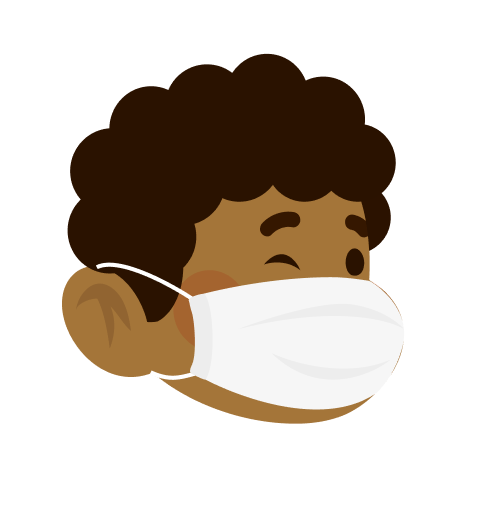
Leave a Reply